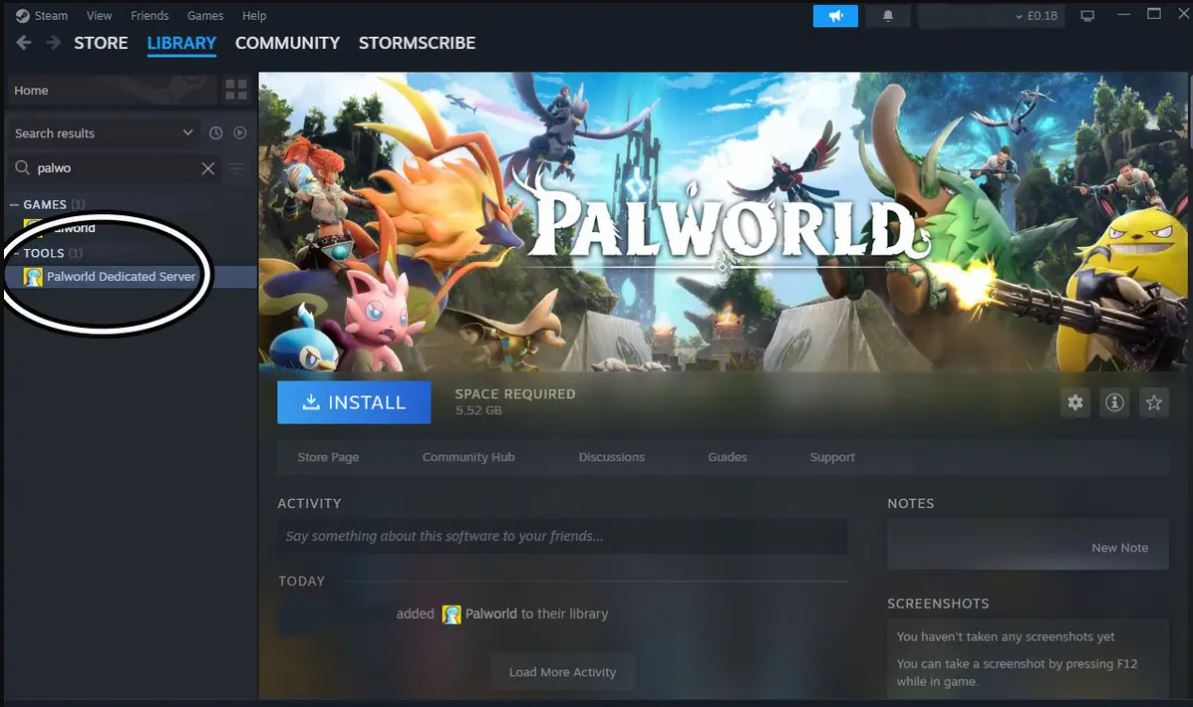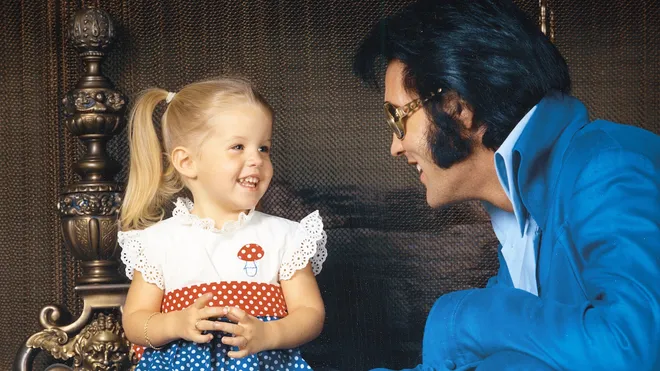As long as you have a copy of the survival RPG with Pokemon inspiration on Steam, running a dedicated Palworld server ought to be easy.
How is a Palworld server created?You may host your own private Palworld server with up to 32 people if you’re seeking to play with buddies, and the developer Pocket Pair even has plans to add more players in a later version.
Playing the survival game with friends can drastically alter the experience, regardless of your level of experience. Since Palworld crossplay isn’t yet available, make sure to research which platform to use before playing multiplayer. You may also get comfortable with setting up your own Palworld server by reading the instructions below.

Methods for setting up a custom Palworld server
If you wish to set up a dedicated server, you will require a copy of Palworld on Steam. If you’ve never used a dedicated server before, you must have a reasonably powerful PC to run the server software, which must always be available to your users. Xbox Game Pass subscribers are now unable to access the tool for creating a dedicated Palworld server, although this may change in the future.
If you’re not comfortable with Windows’ command prompt feature, you might want to skip this phase for the time being, as this software can be difficult to use depending on your degree of computer literacy. Before trying to manage your own Palworld server, review some of the fundamentals in Valve’s SteamCMD documentation.
The following items are required to set up a dedicated Palworld server:
- Navigate to the library tab after starting Steam.
- Make sure the “Tools” box is checked when you select “Games and Software” from the menu that appears beneath the “Home” button.
- You ought to be able to locate “Palworld Dedicated Server” in your Steam library if you have a copy of Palworld on your Steam account.
- Start “Palworld Dedicated Server” and choose “Play Palworld Dedicated Server,” which is the first choice.
- Copy and paste the following command into the box once SteamCMD is ready: “steamcmd +login anonymous +app_update 2394010 validate +quit.”
- Use the following command to navigate to the folder we just downloaded: “cd.\steamapps\common\PalServer.”
- All we need to do to launch the dedicated server is type “PalServer.exe” when we are in the Palworld server folder
- With the following command, you can modify the port number that is being used to listen to the server: “port=8211” (replace 8211 with a different number).
- Give your pals your external IP address and port number (formatted as xxx.xxx.xxx:xxxx) so they can connect using the server browser.
Since Palworld dedicated servers are still in their infancy, some essential features—like the ability to specify a server password—are missing. You will have to play on a community server for the time being if you really require a password, but the developers promise that this functionality will be included in the upcoming release.
In relation to community servers, the online co-op play mod’s multiplayer mode, which doesn’t require server setup, works best when playing with up to four players. In the Pokemon PC game, you may still invite friends, go on adventures with them, and trade and battle Pals.
How to run a private server on Palworld
Private Palworld servers are significantly simpler to set up than dedicated servers, but they do not offer nearly as many possibilities.
To set up your own Palworld private server, you’ll need the following:
- Create a new world by selecting Start Game from the main menu.
- To personalize your gameplay, enable multiplayer and adjust any desired variables.
- To start playing, click Confirm at the bottom of the screen and then click Start Game.
- Press escape to enter the game, then select the Options tab and copy the invite code.
- It should be mentioned that private Palworld servers can only accommodate a maximum of four players.
- Send the invitation code to your friends.
That is the Palworld method for hosting a dedicated server. In addition, we have a comprehensive list of every significant site on the Palworld map, including the locations of all the bosses.
If you think that this server stuff is too hard, don’t worry; you may play Palworld offline against the greatest Palworld modifications installed to keep things interesting.